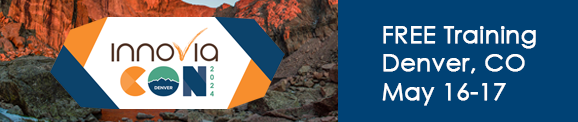Hi,
I’m trying to set up BC to manufacture some items in batches, and I’m having trouble configuring it to plan and schedule the batch. I have tested Item lot size, routing line lot size, and production BOM, however I can’t get it to work how we need it.
Here’s the scenario:
We produce steel sections from sheet steel.
Each sheet produces 6 sections in a robot which cuts/folds the steel as required - that’s our batch size for this item.
When we have a production order for 6 sections, it should use one sheet - which is working as expected.
When we have an order for 7 sections, it should plan that to output 12 sections (2 batches) and put the remaining 5 items into stock.
These are manufactured components which are then consumed into finished goods.
I have the item lot size set to 6 (which affects standard costs according to setup time etc)
The Routing line can be set to 6 - which affects the capacity - pieces per unit of run time.
The Production BOM has a BATCH UoM, which is set to convert as 6 EACH. This calculates the components correctly, but doesn’t change the expected output to 12 items.
Can anyone please give me a steer on how to set up BC to handle this? I’m sure I’m missing something basic here - as this must be a really common requirement for manufacturing…
I’ve reviewed the MS docs: Handling Lot Sizes - Business Central | Microsoft Learn
And this blog: https://www.olofsimren.com/production-lot-sizes/
Cheers,
Hamish
1 Like
Heya Hamish
If a client asked me this I would ask for more information
So how about send replication steps so we can see what you have missed.
Item setups, planning tab and replenishment tab
Etc
With the information provided already, its not specific to diagniose your setup issue
my thoughts are the lot size you mentioned are used for cost calculating, not for the result you expected for output. If you need to manufacture 7 sections, you need to round up to 12 cause 1 sheet produces 6 section and you don’t have smaller uom for 1 sheet. In this case, I don’t think BC can handle your expectation. The workaround is to make sure the qty for the production order is multiple of 6, if no, user needs to round up or down. This way, you could output 12 pieces. if user doesn’t do the rounding in the qty on the production order, they could make the output to 12 in stead of 7.
Hamish
Using the planning worksheet you are able to accomplish what you need
For the prod order item in the item planning tab
Update the reorder multiple to 6
Give it a try
By doing this if you need 4 the system will plan 6
If you need 7 the system will plan 12
Let us know
Best Regards
John Grant
Innovia Consulting
1 Like
John is correct, but the field is called “Order Multiple”. Your Reordering Policy needs to be set to “Lot-for-Lot” to utilize this field in the scenario described. Be sure the “Include Inventory” is also turned on so the extra placed in Inventory are able to be consumed by future demand.
Lastly, when running the “Calc. Regen. Plan” in the Planning Worksheet, be sure the “Respect Planning Parameters” toggle is turned on, this will help force the system to utilize your settings even if a Warning is detected.
Best Regards,
Ben Baxter
Accent Software Inc
1 Like
Thanks John and Ben, I’ll give that a try today.
Hi there, I’m finally coming back to this issue, as I’ve spent quite a bit of time testing it, unsuccessfully…
So here’s my setup:
I have a manufactured item which is set up with a BOM/Routing as normal
It is set to Make to Stock, with an Order Multiple of 6
It has lot-for-lot configured, respect planning parameters it turned on, and include inventory is turned on.
If I create a Sales Order for Q=4, the planning worksheet still suggests 4 to be manufactured, not 6.
I tried turning on the minimum order quantity to 6, tried changing from make-to-stock to make-to-order, tried limiting the planning period to this order and to the item category…
It is till only suggesting the order quantity from the SO, not the Order Multiple.
Is there anything I could be missing here?
Here’s the Item setup FYI:
Cheers,
Hamish
Do you have multiple Locations in Business Central?
If so, create a Stockkeeping Unit (SKU) for the Location you are planning for, then re-run your plan.
If you only have a single Location, you can use the “Components at Location” field within the Manufacturing Setup.
We always encourage the use of Locations (even if you only have one) so you can expand on the flexibility of planning in the future. As you branch into more than one Location, you need to use SKU records to allow proper planning. The “Components at Location” is a band-aid until you start using actual SKU records.
P.S. The last thing I can think of would be your dates. If your demand is in the past and your planning start date is today or in the future it can cause issues, but usually the Respect Planning Parameters flag will handle it.
Best Regards,
Ben Baxter
Accent Software Inc
Hamish –
Do you have location mandatory marked (Inventory Setup)? I suspect so as this is the ‘Best Practice’ to mark this field for many reasons.
With this marked you will also want to enter ‘Components at Location’ on the MFG setup with you main location
Then rerun to see if your result is what you are expecting.
Let us know😊
Best Regards
John Grant
Innovia Consulting





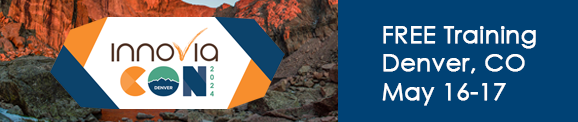
Thanks folks,
Yes, I have location mandatory marked.
We have two manufacturing locations, so how do I handle the “components at location” setting please?
Also - re SKUs - should we be using skus per location for all inventory? This seems like a massive overhead when we’ve already got inventory by location…
What is the logic there please?
Cheers,
Hamish
Regarding SKUs, you should use them if that Item is stored or processed in that Location. So not all Items need SKUs for all Locations, but generally most do. It allows Planning to have a defined record of how you want to handle that Item for that Location. It also gives you the flexibility to have different policies and order/storage requirements by Location.
The “Components at Location” setting can be used, but it means everyone must know what Location is defined as the main. The Item itself will not have anything that identifies the settings are specific for that Location. While the SKU list will show Users a record for the Item and a Location, there will be nothing identifying your main Location as the Item’s settings.
I would strongly recommend reaching out to your partner on this. Planning can get very complicated when it doesn’t need to be. Having some 1-on-1 guidance is very helpful.
Best Regards,
Ben Baxter
Accent Software Inc
Adding to Ben’s recommendations
If your 2nd location manufactures items and possibly some of the same items as the main location then setting up a SKU for the loc/item is needed since you will have a separate Routing and possible a BOM for that location which is stored on the SKU. Also the SKU has a Components at Location setup to override the MFG setup which allows planning to plan components at the SKU location correctly.
Needing a SKU setup for all items/locations depends of course - if the SKU is truly a separate MFG location and not a warehouse. Setting up SKU locations for all items/locations may also be needed for costing purposes.
Be aware If you are running Standard Cost there are additional questions / considerations.
Best Regards
John Grant
Innovia Consulting
Thanks again. Yes, we’re using Standard cost, but there is no difference between the items in different locations, apart from the location, of course. There are no differences in the replenishment/planning/storage etc between locations, as they’re literally a block away from each other…
Different FG are manufactured at each site, however they consume the same materials (or a subset of the materials). I guess a SKU per location will mean I can set the “Components at location” correctly per location. I’ll test this out and see how we get on.
Thank you for sharing your expertise Ben and John, very much appreciated.